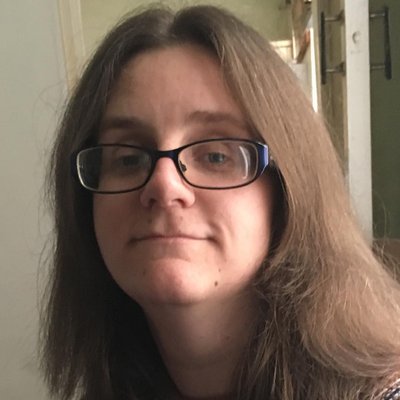9 mistakes everyone makes with Spotify
Get more from your music

Spotify is one of the best music streaming services around, which is why millions of us use it – but how many of us actually know about all the best features of the music streaming service?
It's so simple to use that it's almost too easy to search for a song, listen to it, and never really dive into the more advanced yet useful features that are buried within Spotify's interface.
And that means that lots of us aren't making the most of Spotify – no matter whether that's the free version or Spotify Premium. To help you get more from your Spotify membership, we've looked at 9 mistakes that so many of us make while using the service.
They range from missing out on excellent features, to clever Spotify tips and tricks you might not even know about that make life easier.
Learn what to do differently and your favorite music streaming service will become even more useful in the future, no matter whether you're listening on speakers at home, or some of the best wireless headphones on the go.
1. Not setting up a collaborative playlist
Collaborative playlists are a lot of fun. Riffing off the modern day mixtape mentality of sharing playlists with friends and loved ones, a collaborative playlist means the other person can add songs to your playlist making it a lovely sharing of interests.
It's incredibly easy to set up too. All you need to do is open the playlists options menu (right-click it on desktop; find the Options menu on phone) and hit Collaborative playlist. From there, you can share the playlist with someone and they can add songs just like if it was their own collection.
Get daily insight, inspiration and deals in your inbox
Get the hottest deals available in your inbox plus news, reviews, opinion, analysis and more from the TechRadar team.
It's a particularly lovely idea for those that are divided by distance and keen to feel together in some way, all while sharing the latest and greatest music. It's one of the best parts of Spotify, and if you're not using it, you're missing out.
2. Ignoring the Daily Mix playlists
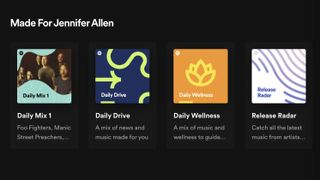
Too wrapped up in finding your own music? Don't forget about the many Daily Mix playlists that Spotify provides you with.
Besides the obvious Daily Mix playlist that combines all manners of music Spotify thinks you'll like, there's also the Daily Drive which combines music and news that should be relevant to your interests. Alternatively, there's Daily Wellness which focuses on mindfulness, calming exercises and, you guessed it, music it thinks you'll like.
Whatever you choose, it's a good way of expanding your horizons with minimal effort.
3. Forgetting to listen offline
This is the only Spotify premium tip we're including here, but it's surprisingly easy to forget that you can listen offline with a Spotify premium membership if you're used to being connected all the time
While you've probably hit the subscribe button to dodge ads (we get it), the other big advantage is being able to download music to listen to offline.
While data plans are increasingly generous for smartphones, sometimes you simply can't get the signal, like when commuting or hiking somewhere out the way. You never know when a trip will cause you to enter a signal-free zone, so make sure you've got some offline entertainment lined up in case you get caught out.
4. Avoiding crossfade
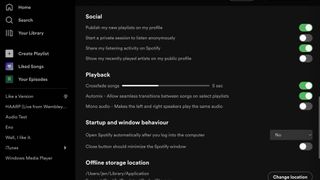
Crossfade is a useful little feature hidden away that means a transition is added between songs. That's not a huge deal when listening by yourself to a canonical album, but it's ideal for parties and other social atmospheres with a mixed playlist.
Find it by looking at Preferences then clicking Show Advanced Settings and toggling Crossfade on. It's a small but remarkably useful tweak – and it's something that Spotify offers that Apple Music on iPhone doesn't (inexplicably).
5. Not knowing how to recover a playlist
Accidentally deleted the wrong playlist and now distraught that you lost that selection of 200 carefully picked hits? Spotify might tell you that the action can't be undone when you hit delete, but it's actually possible to recover the playlist.
Each deleted playlist stays on the system for 90 days so you've got a bit of time to undo your mistake.
Log into your account on the Spotify website, then click Recover Playlists. From there, you can see all the playlists you've recently deleted. Clicking Restore brings it back to life.
6. Overlooking the private session feature
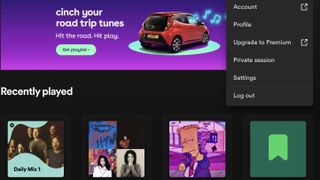
We all have our guilty pleasures. Usually a heavy metal fan but can't resist a bit of Ed Sheeran? Sometimes, you may want to listen to it without admitting you are. That's where the private session feature comes in.
Any time you're on Spotify, you can click your profile image followed by Private Session and whatever you're listening to won't be displayed publicly.
It's useful for any embarrassment but it's also a practical feature for maintaining your Spotify Wrapped selection at the end of the year. Anything listened to via a private session won't be displayed here, so if your kids keep tainting your algorithm with We Don't Talk About Bruno for the 500th time, a private session can save your stats.
7. Leaving your own music out of the service
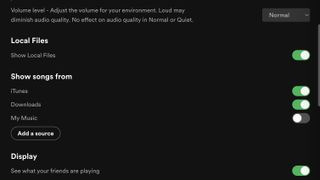
Spotify isn't just the home of streaming music. You can also use it to gather together the music you have on your computer. In the Spotify desktop app, go to Preferences and scroll down to Local Files. From there, you can click Show Local Files and choose the sources of the files, picking out folders that contain your music.
It's a useful way of consolidating everything, especially as Spotify doesn't always contain every song you might wish to listen to.
8. Not linking your songs smartly
It's easy enough to share songs with others by sending them a link, but did you know you can send your friend to a specific part of the song?
Rather than having to tell them to skip to a certain second, you can copy the track's link (also known as a URL) then add #timex:y to the end where x is the minute and y is the seconds you want to pick out.
Once your friend clicks the link, they're instantly taken to the point in the song you wish to hear.
9. Missing out on the best audio quality
Spotify is very late to the game when it comes to Hi-Res Audio compared to the other services, but it does offer different tiers of quality, so it's worth double checking you're getting the best from it.
Go to Preferences followed by Audio Quality and check it's set to high to get the best quality possible. If you have a Spotify Premium account, you can increase this to Very High.
It's ideal for getting the most from your Spotify subscription and takes seconds to change. Lower the audio quality if you're reliant on data and don't want to incur charges. We should note that you get slightly different audio options on desktop compared to on mobile – sadly, you only get AAC music on desktop.
In either case, the better quality of music you get from the service, the better it'll sound on the best wireless earbuds.
Jennifer is a roving tech freelancer with over 10 years experience. Having graduated from Swansea University with a degree in Media and Communication Studies, and later with a diploma from Staffordshire University with a post graduate diploma in Computer Games Design, she's written for a huge number of publications, including T3, FitandWell, Top Ten Reviews, Eurogamer, NME and many more.
Her main areas of interest are all things B2B, smart technology, wearables, speakers, headphones, and anything gaming related, and you'll find her writing everything from product reviews to buying guides and hunting down the latest coupon codes to save you money. In her spare time, she enjoys the cinema, walking, and attempting to train her pet guinea pigs. She is yet to succeed.
Most Popular