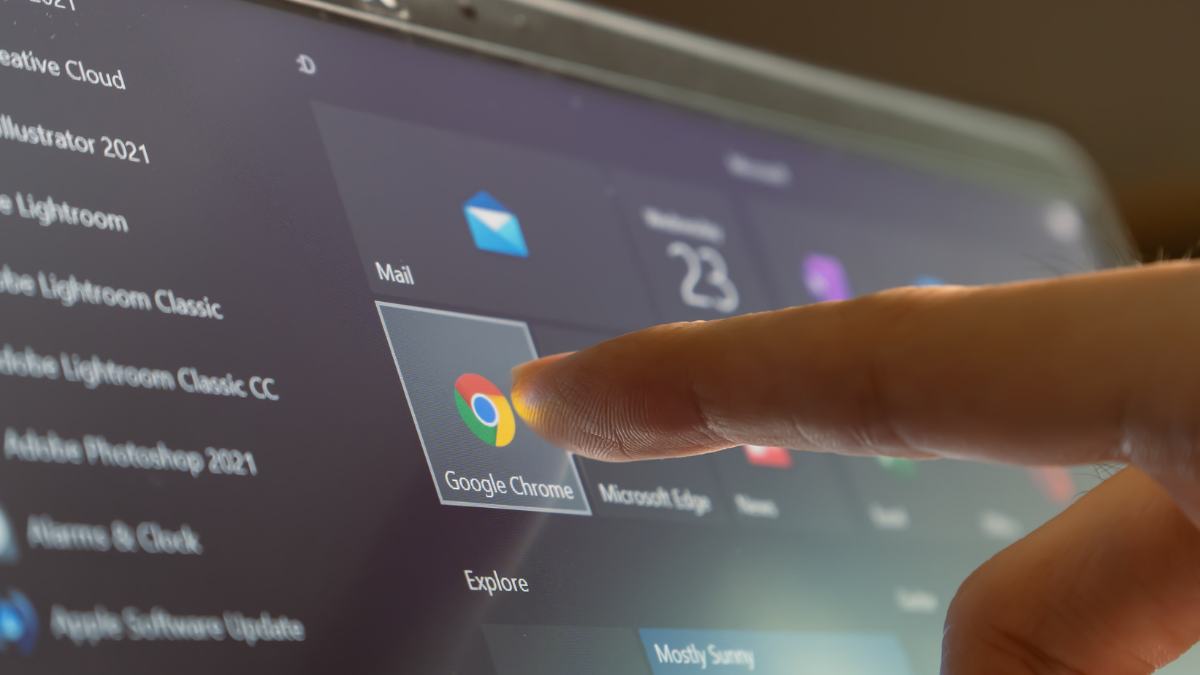At this point, it’s safe to assume that Google knows everything you do online. Every website, click, and comment is kept track of. Honestly, Google probably knows more about each of us than our mothers.
Tap or click here to see — and erase — everything Google tracks about you. Although this is a great first step, your privacy is still at risk in other ways. Your search history is just one of many ways Google keeps track of you.
Scroll down to see eight of the most insidious privacy invasions you’ve got to watch out for. More importantly, you’ll get actionable steps that help you take your privacy back. Here’s what Google already knows.
1. Every email you type
Google is well-known for scanning the emails you send. In 2016, a New York Times reader asked the staff how Google knew a bill was due. That’s because Google scans everything in your inbox, from receipts and private messages to medical documents and bills.
Thanks to its Smart Compose setting, Google can even scan emails as you type them. It’s an AI-powered feature that tries to predict how sentences will end. It’s pretty nifty when you’re writing common phrases, like “I hope to hear from you soon!” Just type “I hope,” and the rest will pop up as a suggestion.
Although it’s practical, it’s also a massive invasion of privacy. It means Google is watching what you type, as you type it — and who wants someone peering over their shoulders while writing? Here is how to turn Smart Compose off:
If you don’t want Google scanning every email in your inbox, you can turn Smart Compose off. Here’s how:
- Open Gmail.
- Tap the gear icon in the upper right corner for Settings.
- Select See all settings.
- Choose the General tab near the top of the page.
- Scroll to the Smart Compose section.
- Turn Writing suggestions off by clicking on the circle next to it.
- Scroll to the bottom and click Save Changes.
While this turns off Smart Compose, you still need to look out for the personalization feature. Tap or click here to stop Google from looking through your private emails.
2. Everywhere you’ve been
Google Maps can make driving through unfamiliar areas so much easier. Its GPS navigation can make you feel secure when navigating through tricky streets in cities you’ve never seen before.
Plus, its Street View feature lets you create your own 360 stories or even travel back in time. Tap or click here for 10 ways to use Google Maps Street View you never thought of before.
There’s a pretty big drawback, though. Google tracks and records your every move, including the location data of your photos. That means someone could pinpoint precisely where you were standing when you took a picture. It’s pretty invasive.
Even worse, jealous spouses or former friends can comb through your Google location history to keep track of your whereabouts. You should turn this setting off ASAP.
Here is how you can turn it off using a PC
If you want to delete data that’s over three months old, follow these steps:
- Open Google Maps and click on the three-line menu in the upper left.
- Select Your Timeline.
- At the bottom of the screen, click on Manage Location History.
- This will open your Google account’s Activity Controls page.
- If Location History is on, the slider will be blue. Click on it to turn it off, and it should go gray. This will prevent Google from tracking any future movements or geotag photos.
- There is also an Auto-Delete option, where you can choose a period for location data to be automatically deleted. This ranges from photos older than three months to photos older than 36 months.
The above steps work for PCs. If you want to delete more recent data, we have a step-by-step guide to help you. Tap or click here to delete your location data.
3. Everything you search (yes, even in incognito mode)
Many people think that incognito mode ensures privacy. In reality, that’s far from the truth. When you start a private browsing session, Chrome will delete your browsing history, cookies and any other temporary files that you came across while using incognito mode.
Here’s an important distinction. Google deletes those files from your device — not from its records. If you’re feeling tricked, you’re not alone.
Recently, three users filed a complaint against Google for tracking users even in incognito mode. That snowballed into a $5 billion lawsuit. Tap or click here for the full story.
Keep in mind that incognito mode doesn’t actually hide your history from your workplace, ISP or the government. If you want true browsing privacy, you can download a Tor browser or use a VPN. Tap or click here to set up a VPN on all your devices.
One of the best VPNs you can buy is from our sponsor, ExpressVPN. It creates a secure bridge between the internet and your devices. It has 10 years of experience under its belt, making it one of the best and most trusted VPNs you can buy.
Protect your privacy. Get three months free when you sign up for one year at ExpressVPN.com/Kim.
4. Everything you like
Everything you do is compiled into a personalized profile. This includes demographic information like age, household improvement and even parental status. Your search history is also a helpful tool that lets Google get to know you better.
All of this hard work goes towards a vast user profile Google uses to guess which kinds of ads it thinks you’ll like. It wants only to show you ads it feels you’ll click on. You can even use its Ads Settings tool to pick the types of ads you want to see.
Luckily, you can turn off ad personalization on your Google account. To do this, head to Ad Settings and turn the Ad personalization toggle to Off. Your screen will look like this:
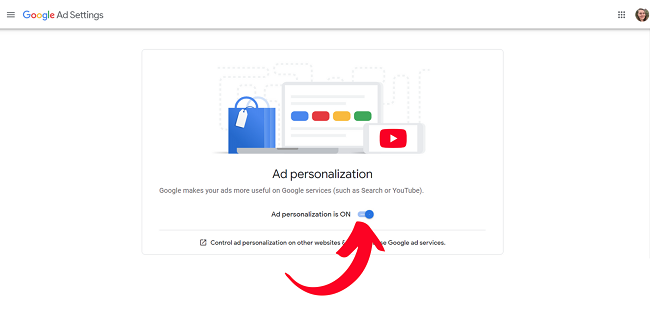
On the bright side, you’re being tracked a little less. On the dark side, say hello to random ads that have nothing to do with anything you’re interested in.
5. What you say in private
If you have a device with Google Assistant enabled, you might worry about being listened to. You have good reason to be concerned. Although there’s no proof that smart speakers listen to us 100% of the time, they’re often on longer than they should be.
The reason isn’t malicious. It’s just that sometimes your device mishears you and thinks you’ve said the wake word, so it turns on and starts listening to you. Your smart speakers may be picking up on a lot that they shouldn’t be keeping track of.
YOU SHOULD KNOW THIS: How to stop all your smart devices from listening to you
We recommend turning off your smart speaker when you’re not using it. Only turn it on when you know you’ll be needing it, like if you want Alexa or Google Assistant to read you a recipe while you cook.
Once the meal is done, though, turn it off. You don’t want it recording your family’s conversation by accident.
How to turn off Google Assistant on Android
- Open the Settings app on your phone. Then, scroll down and tap Account Services.
- Tap Search, Assistant & Voice. Then, tap Google Assistant.
- Tap on Assistant. Then, scroll down to Assistant devices and tap Phone.
- Tap the Google Assistant slider to turn it off.
Working on an iPhone? Do this for iOS
- Open the Settings app. Then, scroll down and tap Privacy.
- Locate the menu labeled Microphone and tap it.
- Find Google Assistant in the list of apps and toggle the green switch to the off position.
If this weren’t bad enough, you also have to be careful about your files. As it turns out, they aren’t quite as personal as you would think.
6. What you write in Google Docs
If you thought the contents of your Google Docs were confidential, think again. Although Google tells us our files are secure and safe, they’re not private. The tech company scans them to find content that violates its policies.
In 2017, a bug in an update blocked users from important documents like wedding vows and academic research. Google mistakenly took these critical files as policy violations. Google is still monitoring our documents. According to the Telegraph, an algorithm watches Google Drive files for content that abuses its policies.
Thus, on some level, Google is scanning the contents of your documents. You should be aware of what you put in there.
If you’re looking for a private place to store sensitive documents, our sponsor IDrive is encrypted and secure. Like Google Docs, it’s easy for you to share your files and collaborate with others. Here are five ways IDrive protects you.
Here’s what Google says
According to Google’s Terms of Service, you own the text, data, information and files in your Drive account. Google provides the functionality you need to get your work done. It won’t use your private documents for marketing or promotional campaigns, so you don’t need to worry about that.
Although Google mistakenly deleted people’s files in the above example, it will never turn your private documents public. Google also makes it crystal clear that you can take your data with you should you choose to stop using Google Drive.
7. What you watch
Google knows what videos you watch, what comments you leave and who you interact with. Luckily, you can clear your YouTube history. Just head to My Google Activity, select YouTube History and switch the toggle to Off.

However, YouTube will still track your search history, meaning Google knows what’s on your mind. On the YouTube History page, you’ll see a section that says Filter by date. To the left of it, tap on the small downwards arrow next to Delete.
Then, a new box pops up. There, you can delete all of your previous YouTube searches by hitting All time. Your screen will look like this:

Confirm you would like to delete the following activity by hitting Delete and you’re good to go. However, deleting your YouTube history might be too little too late. After all, if it was already collected, there’s a good chance Google already knows what you searched.
The best way to hide your internet traffic is by using a VPN. They do a lot more than you think. Here’s why you need one.
8. What you’re taking photos of
Every picture you take on your phone is stuffed with hidden data. Every photo is a treasure trove of data like the date and time of image capture and the type of smartphone you used. Your image even reveals the location it was taken — down to the longitude and latitude.
This poses a considerable risk when you’re posting pictures to social media. Any random person can scroll through your feed, select an image and run it through a forensic tool to find the hidden data. Even if you privatize your account, it could all get leaked if hackers breach the platform you’re sharing through.
Luckily, some platforms scrub away your pictures’ metadata
According to Candid Technology, Facebook, Twitter, Instagram and WhatsApp will remove your image’s EXIF data when you upload it. However, Instagram’s data policy admits the platform collects the content you provide — including metadata like when a file was created or where you took it. So while some rando won’t be able to see your metadata, Instagram certainly will.
Cybersecurity writer Steven Woodhall tested 18 popular websites to see which ones scrubbed metadata from images. He found that Google Chat, Microsoft Teams, and Yammer are among the sites that don’t scrub your location data. Tap or click here to find out which social media platforms hide your metadata—and which leave you vulnerable to attack.
If you only want certain people to see your photos, you might have some trouble finding secure apps. We put together a list of eight ways to privately share photos. Say goodbye to social media stalkers and Big Tech’s prying eyes.