How to Remove Followers on Spotify
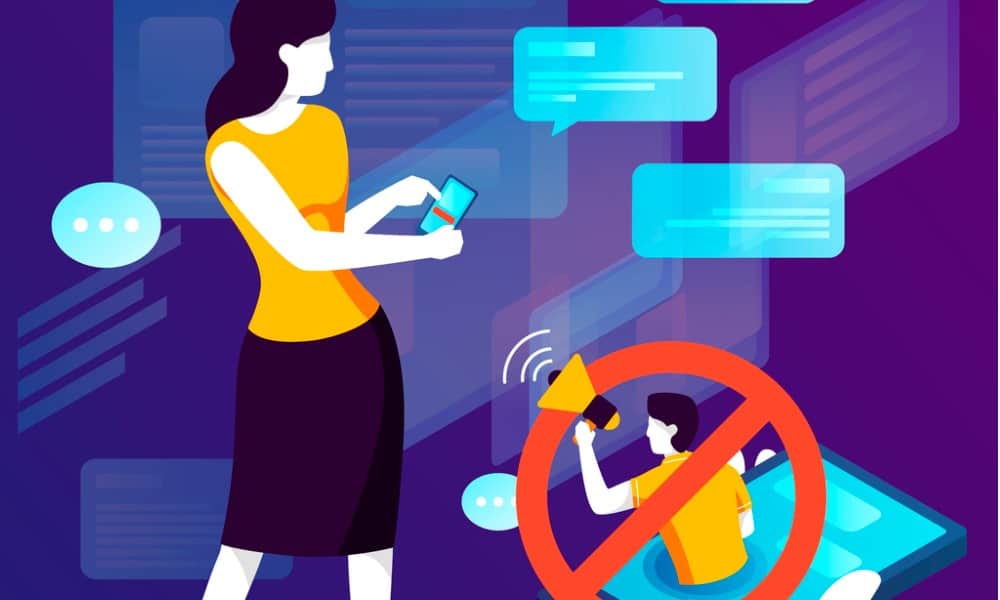
Do you have Spotify followers that you’d prefer weren’t following you? Here’s how to remove followers on Spotify.
Spotify isn’t just a great way to listen to music; it’s also a social network. You can follow artists, but you can also follow other users and check out what music they’re listening to.
Sometimes, however, you may have someone following your account who you’d prefer couldn’t see your activity. In the past, there was no way to block people who were following you, but thankfully, Spotify has added this feature.
Here’s how to remove followers on Spotify.
Is it Possible to Remove Followers on Spotify?
Although there’s no option to remove followers on Spotify directly, blocking someone following you is possible. Blocking someone on Spotify means they can’t see your profile or listening activity, and they can’t follow you or your playlists.
You can block followers on Spotify on desktop as well as on mobile but note that it’s not possible to block artists in this way; you can only block other user accounts.
How to Block Followers on Spotify for Desktop
In order to block followers on Spotify, you first need to access your list of followers. You can then choose which followers you wish to block.
To block a follower on Spotify for Desktop:
- Open Spotify.
- In the top-right corner of the screen, click on your username.


- Select Profile.


- Underneath your profile name, you’ll see the number of followers you have.


- Click on this to see a list of all your followers.

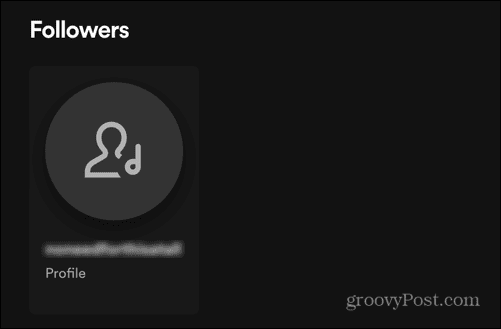
- Select the follower you want to block and you will be taken to their profile.
- Click on the three dots icon.

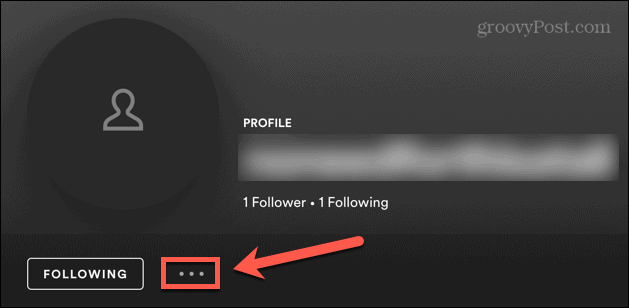
- Select Block.


- Confirm your decision and your follower will be blocked. They will also be removed from your list of followers.

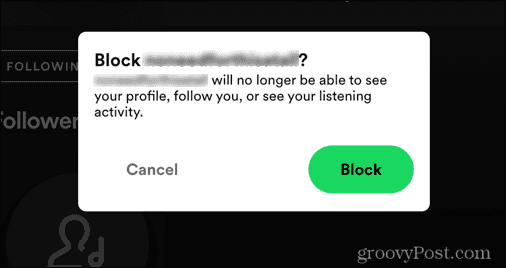
- If you want to unblock someone you have previously blocked, click on the three dots icon on their profile page, and select Unblock.

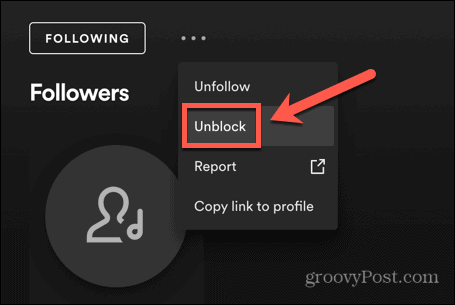
How to Block Followers on Spotify for Mobile
The method for blocking followers on Spotify for Mobile is similar to that for desktop.
To block a follower on Spotify for Mobile:
- Open the Spotify app.
- Tap the Settings icon.

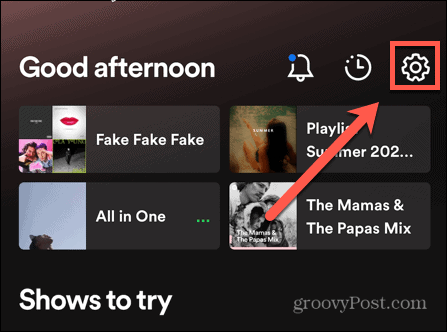
- Select View Profile.

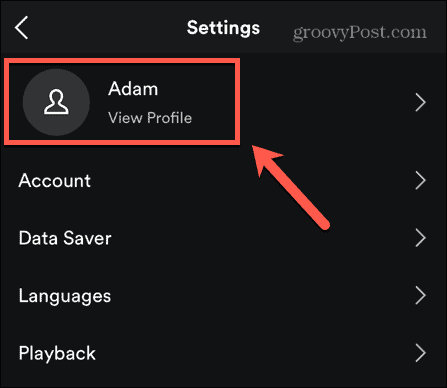
- You’ll see the number of followers you have.


- Tap this to see a list of all your followers.


- Select a follower you want to block.
- On their profile page, tap the three dots icon.

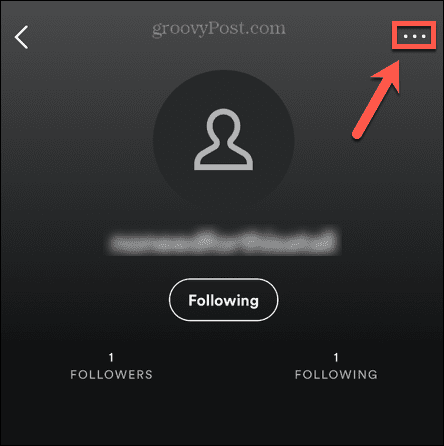
- Select Block.

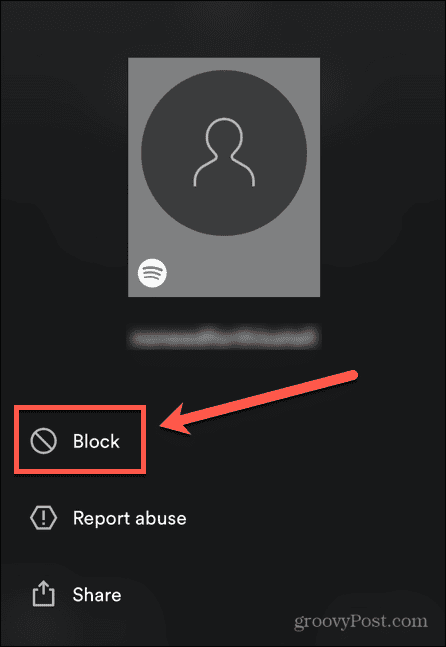
- Confirm that you want to block this profile.

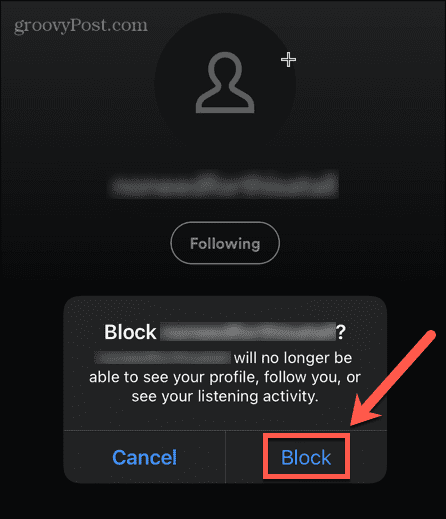
- The follower is now blocked and removed from your followers list.
- To unblock a user, tap the three dots icon on their profile page and select Unblock.

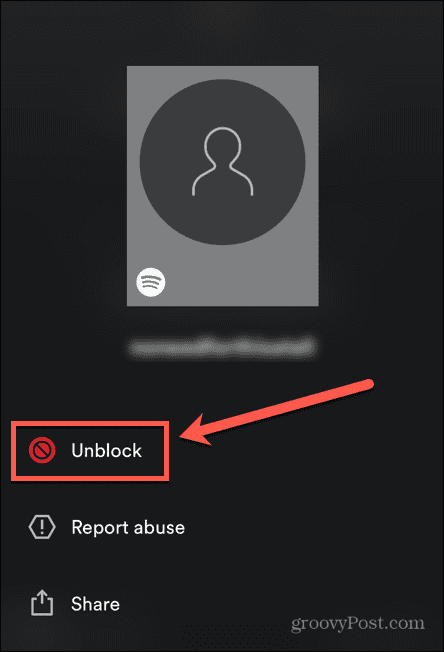
How to Hide Your Listening Activity on Spotify for Desktop
Sometimes you might only want to stop someone from seeing your activity temporarily rather than blocking them completely. It’s possible to prevent people from seeing what you’re listening to by changing your social settings.
To hide your listening activity on Spotify for Desktop:
- Open Spotify.
- Click on your profile name in the top-right corner.


- Select Settings.

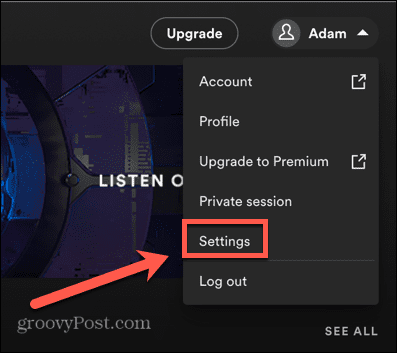
- Scroll down to Social Settings.
- To hide your listening activity from your followers, ensure that Share My Listening Activity on Spotify is turned off.

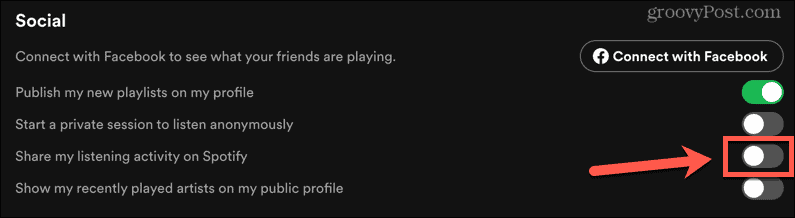
- Alternatively, you can toggle Start a Private Session to Listen Anonymously. This will hide your listening activity and also means that any music you listen to during the private session won’t impact your Spotify recommendations.

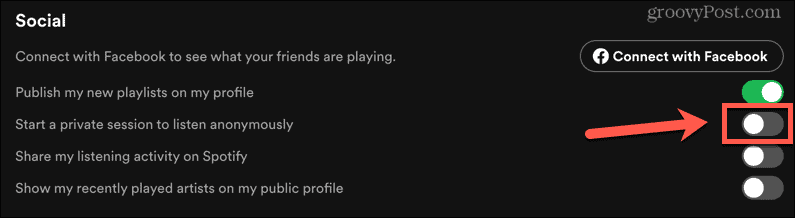
How to Hide Your Listening Activity on Spotify for Mobile.
You can also change your social settings through the mobile app, in order to keep your listening activity private.
To hide your listening activity on Spotify for Desktop:
- Launch the Spotify app.
- Tap on the Settings icon.

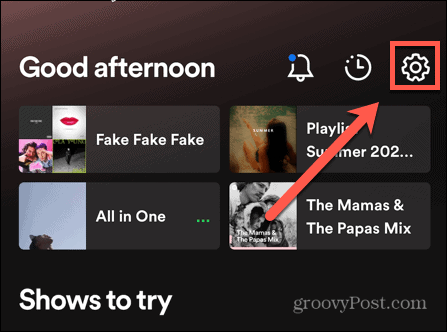
- Select Social.

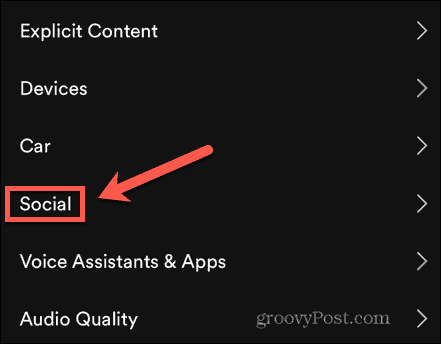
- To hide your listening activity from your followers, ensure that Listening Activity is turned off.

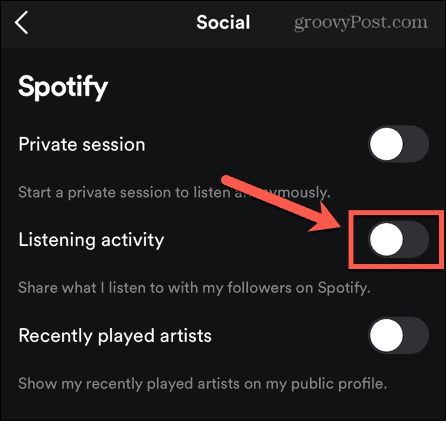
- Alternatively, turn on Private Session to hide your listening activity and keep your Spotify recommendations unaffected by what you listen to during your private session.


Get More Out of Spotify
Knowing how to remove followers on Spotify ensures that only the people you want can see what you’re listening to and follow your account.
There are plenty of other great features on Spotify that can help you take control of your account. If you’re following other people, you may not necessarily want to see what they’re listening to. It’s easy to manage friend activity on Spotify, so you can decide if you see this information or not. If you’ve created a killer playlist, you may not want to share it with the world. You’ll need to know how to make a playlist private on Spotify. If you decide you want to share it with your friends, however, then it’s possible to listen to Spotify with friends so you can all enjoy it at the same time.
Leave a Reply
Leave a Reply
