All products featured are independently chosen by us. However, SoundGuys may receive a commission on orders placed through its retail links. See our ethics statement.
How to shuffle a Spotify playlist
Vibing on the same music order in a playlist can be tedious. With Spotify Shuffle Play, you can rearrange songs in your playlist to experience different music every time. Shuffle Play works on both mobile and computer. Let’s see how to shuffle a Spotify playlist within seconds.
QUICK ANSWER
To shuffle a Spotify playlist, open the Spotify app and go to Your Library. Select a song and tap the Shuffle button (intertwining arrows).
JUMP TO KEY SECTIONS
How to shuffle a Spotify playlist (iPhone, iPad, and Android)
Shuffling a Spotify playlist on your iPhone, iPad, or Android is fairly straightforward.
Here’s how to shuffle a Spotify playlist:
- Open the Spotify app and log in.
- Go to Your Library to find the playlist you want to shuffle.
- Open the playlist and tap the song of your choice.
- Press the minimized song window on the bottom to open it in full screen.
- Now press the Shuffle Play button (intertwining arrows) on the opposite side of the Spotify Repeat button. The Shuffle mode will be turned on when the button will turn green.
That’s it; enjoy the shuffled songs in your Spotify playlist. This works on collaborative playlists, too.
How to shuffle a Spotify playlist (desktop)
Shuffling songs on a desktop is easier than on a mobile. Here’s how to do it:
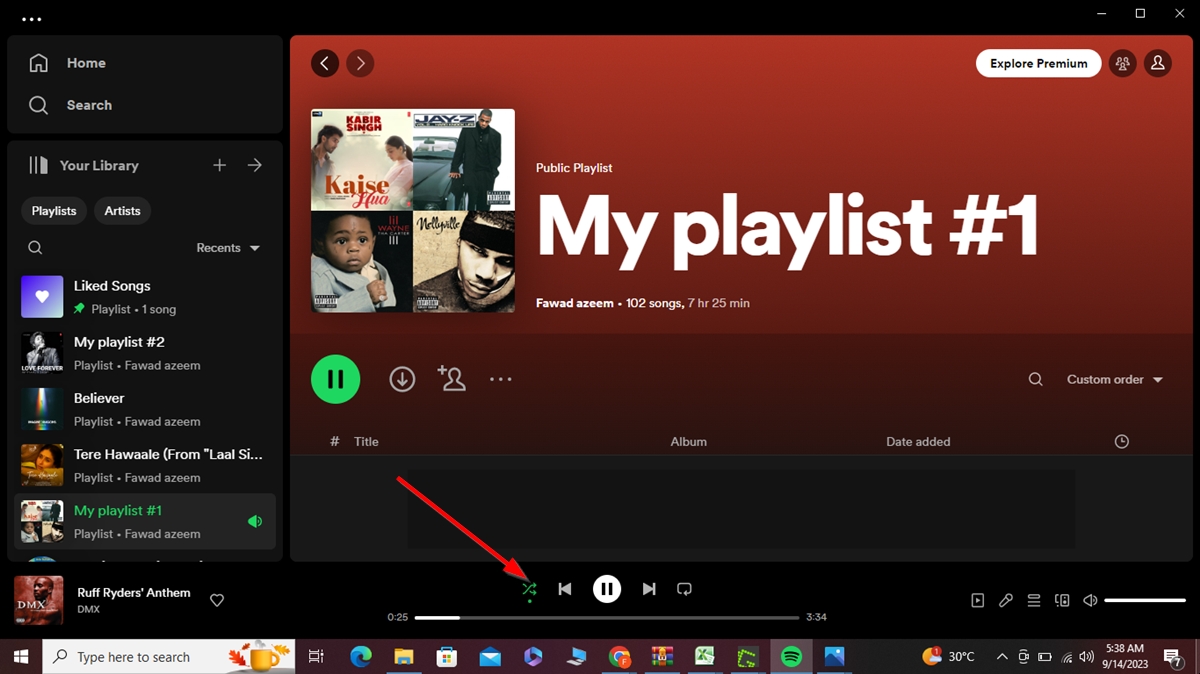
- Open the Spotify web or desktop app.
- Head to your playlists from Your Library.
- Click a song.
- Now click the Shuffle Play button just left to the Previous button. It will turn green with a green dot below it.
Bonus tip: You can turn the Shuffle feature on and off by pressing Ctrl + S on Windows and Command + S on Mac.
How to shuffle songs into a new Spotify playlist
If you’ve already made a good shuffled playlist or found one that resonates with your music taste, you can copy that list into a new Spotify playlist and shuffle it. It may seem complicated, but you can do this easily by following the instructions below.
Note that this only works with the Spotify desktop version.
- Launch the Spotify desktop app.
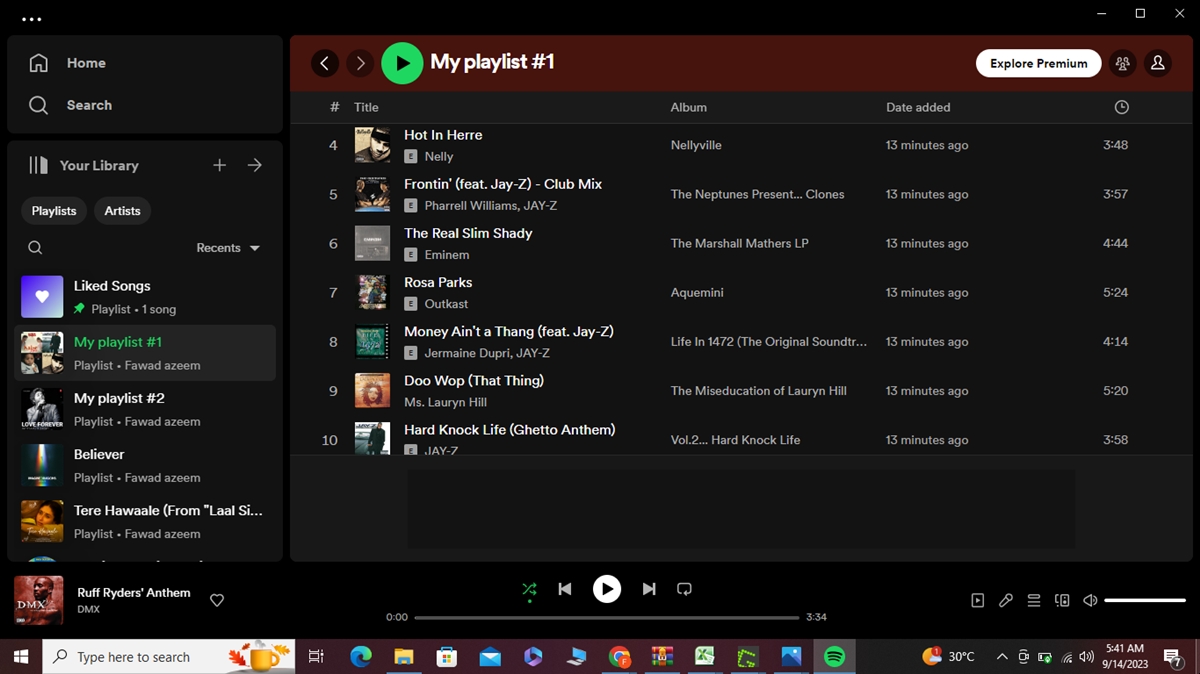
- Click a playlist.
- Select the first song from the playlist.
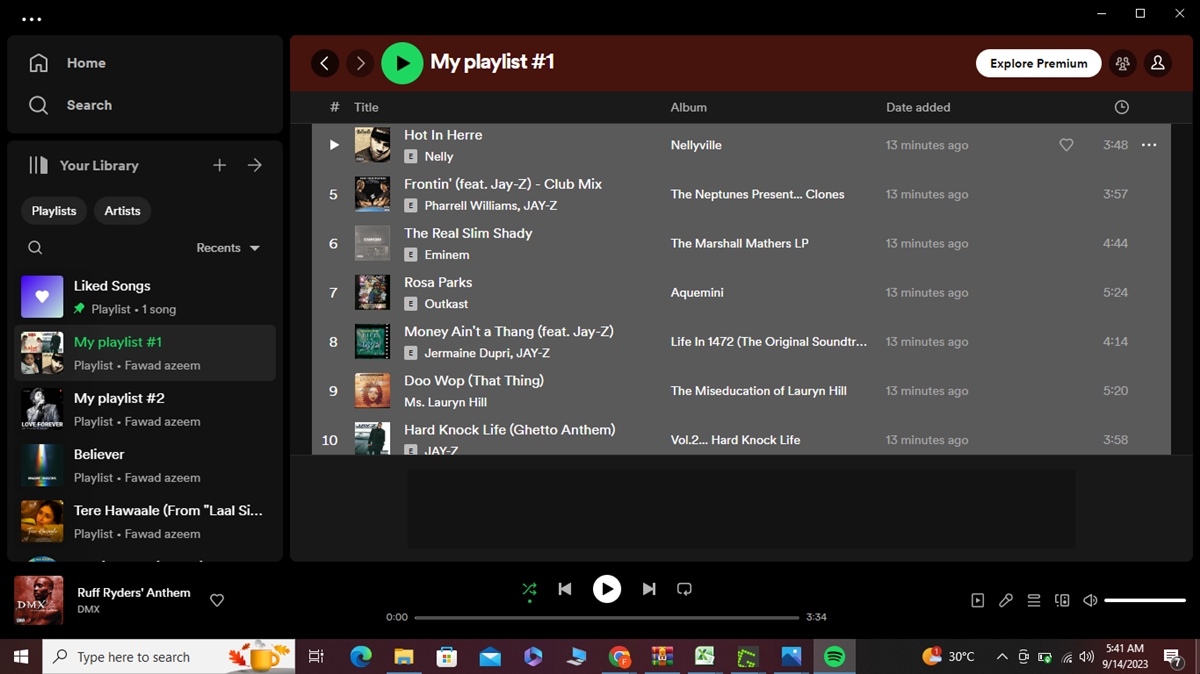
- Press Ctrl + A on Windows or Command + A on Mac to select the whole playlist.

- Right-click it and select Add to playlist > Create playlist.
Your new playlist will be created with the same shuffled songs as the original playlist you copied.