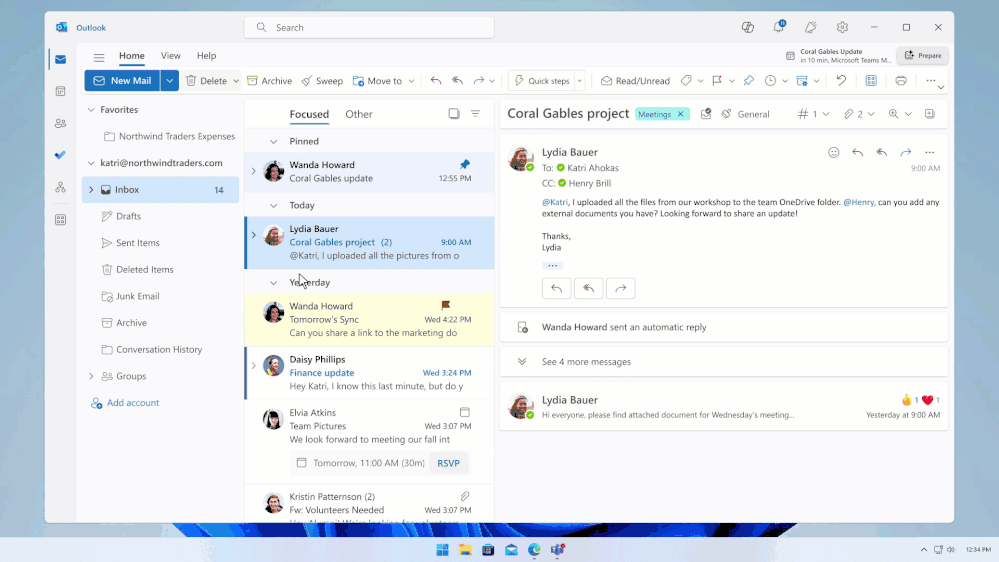- Home
- Outlook
- Outlook Blog
- Copilot in Outlook helps you achieve more
- Subscribe to RSS Feed
- Mark as New
- Mark as Read
- Bookmark
- Subscribe
- Printer Friendly Page
- Report Inappropriate Content
Copilot in Outlook helps you manage and triage your email and time more efficiently. It provides personalized suggestions, summaries, and insights to help you stay on top of things and save time. Whether you need help drafting the appropriate email response, schedule meetings in a few clicks, find key information in an email thread, or make sure your message has the right tone and clarity, Copilot can help you achieve your goals.
Let’s take a look at the features announced this week at Microsoft Ignite.
Copilot for Time Management
Copilot helps you save time by getting you ready for your next meeting in minutes, schedule meetings with the relevant content in a few clicks, and stay on top of meeting outcomes you might have missed.
Ask Copilot to schedule a meeting
You can ask Copilot with a prompt to help you schedule a meeting, and it will guide you through the scheduling process. Copilot understands requests for meeting titles (E.g. Schedule a meeting to review the quarterly financial plan) and because it has access to the Microsoft Graph data it can suggest relevant people, files, and available times. Copilot can also draft an agenda, and you can do all these in a few clicks.
Copilot in Outlook helps you schedule meetings
Get ready for your next meeting in minutes
When you have an upcoming meeting, Copilot proactively shows you a "Prepare" button in your inbox which helps you quickly get context by creating a summary of the meeting and showing and summarizing relevant files.
Click on the Prepare button to get ready for your next meeting in minutes
Summarize long email threads and get suggested actions like schedule a meeting
Copilot extracts crucial information from email threads and suggests actions like scheduling a meeting it then helps you draft agendas, summarize discussions, create meeting titles, populate attendees, append the original thread for clarity, and find available times to meet.
From an email summary, Copilot suggests actions like scheduling a meeting
Follow a meeting you can’t attend and stay on top of any actions items
Following a meeting allows you to stay on top of its outcomes and any actions items you might have – When you follow a meeting, Copilot will notify you when the meeting recap is ready for you to review and you can even ask Copilot questions about the meeting.
Follow a meeting to get a notification from Copilot when the recap is ready for review
Other Time Management features
With the ability to preserve declined meetings, if you decide to enable this feature in settings, the meetings you decline no longer disappear but remain on your calendar so you can easily recollect related info and files, find associated chats, or even take actions like updating your previous response (RSVP) or forwarding it to someone else; all while keeping your calendar free in that time slot. To learn more about how this feature works, please read this article.
You can now choose to keep the meetings you decline to access them later
Copilot for Mail Management
Copilot helps you manage your inbox, it can draft email responses that sound like you, summarize email threads extracting key information and suggesting follow up actions, and coach you to deliver your message in the right tone and clarity to communicate more effectively.
Draft a message that sounds like you
Copilot helps you draft a new email from scratch or a response to an email – Just write a short prompt to let Copilot know what you need or if you are responding to a message use one of the suggested prompts at the bottom. Once you have a draft, you can adjust the length and tone, even making it sound like you.
Copilot helps you draft a message that sounds like you
Summarize an email
Copilot helps you quickly extract the key information and action items from long email threads, it identifies who said what, and has annotations so you know from where in the thread it got that information.
Copilot summarizes email threads and surfaces key information
Get coaching to communicate more effectively
Copilot can coach you and give recommendations to improve the message’s tone, clarity, and reader’s sentiment so you can get your message across in the best possible way.
Copilot can coach you on the best way to get your message across
Copilot is a powerful tool that can help you save time, achieve more, and stay on top of your inbox. You are always in control and have the last word with Copilot, you can edit any draft before you send it, and you can take or reject any coaching tips.
Copilot features for mail management are generally available or rolling out in the new Outlook for Windows, Outlook on the web, Outlook for Mac, and Outlook mobile. If you are part of the Microsoft 365 Beta Channel you can also experience Copilot in the classic Outlook for Windows desktop app.
Copilot features for time management will start rolling out in 2024 to the new Outlook for Windows and Outlook on the web.
If you haven’t yet, please read our Microsoft 365 blog with all the new announcements at Microsoft Ignite 2023.
We look forward to hearing your feedback and suggestions. Please feel free to leave a comment below.
Thank you for choosing Outlook, and happy productivity!
You must be a registered user to add a comment. If you've already registered, sign in. Otherwise, register and sign in.